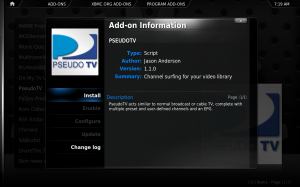What most users hate about Solution Explorer of Visual Studio is that it doesn’t provide a convenient way to find code files of one massive project. Apart from using collapsible/expendables, you have to manually scroll down the Solution Explorer to open required source code file. Visual Studio Tags offers a simple solution for this very problem. It’s an open source add-in which allows setting tags for user-specified files, so they can be easily accessed from separate categories. This enables you to tag most frequently used code files, categorize those files which are contained in different project files, and choose only the important code files from all the project folders. Moreover, it offers a separate Tag Explorer to view and access all the tagged code files from respective categories.
Wednesday, June 29, 2011
Monday, June 20, 2011
XBMC: A slick interface makes your computer a media hub
 |
| XBMC Slick Interface |
XBMC is available for Mac OS X/OS X PPC, Linux, Windows, Apple TV, and as a Live CD or bootable jump drive. The installer for Windows is a mere 38 MB download.
After telling XBMC where your music, picture, and video collections are stored, you can browse your library through the interface. It works great for a PC with a remote control as it provides on-screen keyboards for a lot of the field entries. It also allows you shut down or put the PC to sleep upon exit, which could go very well on a home theater computer (HTPC). The interface is just smooth and impressive. While checking out XBMC, I also gave Boxee a try on my PC but found its interface to be clunky and frustrating, which might explain why I hold the XBMC interface in such high regards. For completeness, the weather and a clock is provided on the navigation screens.
The organization of the media files in your library will mirror the folder structure (or lack thereof) that you use in Windows Explorer. This could be the motivation necessary to organize your files. The media files can reside locally or across the network stored elsewhere. You can also get additional information about your TV shows and movies by using scrapers with IMDB and theTVDB.
XBMC can be run full screen or windowed, though it’s most impressive full screen where it looks like a media-centric operating system. You can also enable a web server through XBMC to allow for a password-protected (optional) web interface for remote control.
Though a number of controls that I like in VLC are missing in XBMC, its video player is sufficient and keeps the theme consistent. Speaking of the theme, you can use different skins for XBMC to your preference.
In addition to customizing XBMC with skins, you can also add plugins for tons of new features. Being able to stream YouTube, Academic Earth, GameTrailers, Apple movie trailers, hook into your MythTV setup, list your MAME ROMs, or launch applications is just a small sample of what the plugins can do for you. One plugin that’s getting a bit of publicity latetly is called PseudoTV. It takes your video collection and queues them into different channels of your configuring so you can just flip channels like a TV if you’re not looking for anything particular.
It’s been around for a while and it’s growing a lot. It’s not really a necessity because I could just navigate to my media and play them with their different players but XBMC unifies it all into one package. Throw in the increased functionality with plugins and video programs and XBMC is an excellent one-stop shop for all my media with a nice interface, just as a media center should be. Plus, if I ever get around to building an HTPC, certainly XBMC will be on it.
Compatibility: Windows, Mac OS X/OS X PPC, Linux, Apple TV, and as a Live CD or bootable jump drive.
Go to the program download page to download the latest version (approx 38 megs for the Windows version).
Wednesday, June 15, 2011
Google Search By Image: Use A Snapshot As Your Search Query
Today at its ‘Inside Search’ event, Google announced several new features, including desktop support for voice search and a new mobile interface. And they’ve just shown off a new way to actually create queries: Google Search By Image.
I haven’t gotten to try it out yet, but the feature looks quite nifty. Drag an image from your desktop into the search box, and Google will attempt to identify what it is and bring up relevant results. Google showed how this could be used to identify a mountain in a snapshot, or the origins of an icon.
The final example: a JPG of the Y U NO guy, which brought up results from Know Your Meme and a variety of other sites explaining the origin of the meme.
Google says that the technology is similar to Google Goggles for mobile, but refined for the desktop experience.
The feature will roll out on images.google.com over the next few days. When you see a camera icon in the search box, that means you can use it.
There are four ways to actually add an image as your query:
- you can copy and paste the mage URL.
- Upload from desktop.
- Drag and drop images from the desktop.
- Chrome and Firefox extensions.
Subscribe to:
Posts (Atom)